To share content among collaboration participants, you must create a collaboration and collaboration workspace, associate a group to the workspace, and invite participants to the collaboration. The organization where the collaboration is created is the host, and other participating portals are guests. With these steps in mind, you can create a collaboration with established trust among participants, and begin sharing content across the collaboration.
Collaboration host and guests
A collaboration consists of one host and potentially many guests. Collaboration is initiated when a host organization's administrator sends an invitation to an administrator of one or more participating organizations. The administrators for each participating organization then accept the invitation and send their acknowledgement to the host's administrator, who accepts the acknowledgement to complete a circle of trust.
Host
A host is defined as the organization where the collaboration is initiated. Once the host has been identified, the host organization's administrator must do the following to create a collaboration and share content among guest participants:
- Create a collaboration and collaboration workspace
- Associate a group to the workspace
- Invite guests to the collaboration
Guests
Guests are defined as participant organizations that are invited by the host. Once a guest has been identified, the guest's organization administrator will do the following to join a collaboration and share content among participants:
- Accept an invitation to collaborate
- Join a group to the workspace
- Configure sync settings for the collaboration workspace
Collaborations and workspaces
Every collaboration contains one or more collaboration workspaces.
A workspace is a conceptual space in a collaboration that represents a project, initiative or other organizing principle. To share data in a collaboration, each participant links a group to a workspace and then shares content to the respective group. It is at the workspace level that administrators determine how feature layers will be shared (by reference or as copies), the synchronization schedule of feature layers shared as copies, and the guests' access level (send, receive or send & receive). Workspaces can be used to organize larger collaborations that span multiple different projects and initiatives.
The host and guest only see the workspace name and description; details about the individual groups that have joined the workspace are not exposed to collaboration participants. The collaboration workspace is a logical construct rather than a physical data container, so while the workspace hides the group details from collaboration participants, it does not hold any content. Collaboration workspaces are created, edited, and deleted by the administrator of the host portal.
The concept of a collaboration workspace and its relationship to participants, groups, and workspace access modes is depicted below.
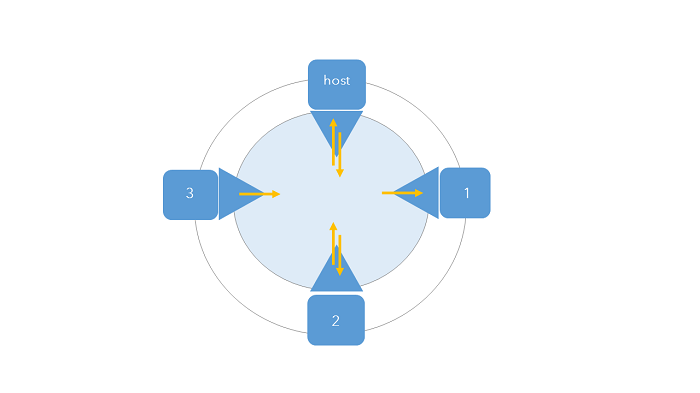
Here are the key points to understanding the diagram:
- The outer circle represents an entire collaboration and its set of trusted participants.
- The inner, shaded circle represents the collaboration workspace.
- Each square represents a collaboration participant; the host is marked as such, and each guest is numbered accordingly.
- Each triangle represents a group that belongs to a collaboration participant and is linked to the collaboration workspace.
- The collaboration host has defined workspace access for itself and participant 2 as Send and Receive.
- The collaboration host has defined workspace access for participant 1 as Receive.
- The collaboration host has defined workspace access for participant 3 as Send.
Collaboration using multiple workspaces
Consider the first scenario in About Distributed Collaboration where the planning department and community development department are participating in an existing collaboration. Recently, both departments have extended their scope to work on three distinct projects together, one for each new mixed-use development. The teams want to keep data and contents organized by development project, so they have leveraged three separate workspaces, one for each project.
As the host, the community development department also wants to use workspaces to define the planning department's access mode: they should only be able to send data for the two new projects, but they will be able to send & receive for the existing project. They can also choose to now share feature layers as copies for certain projects, while project data for the other mixed-use development is shared by reference.
Workspaces and groups
Each participant in the collaboration links a group from their organization to the workspace. All shared content appears directly in the group that each participant joined to the workspace. The content within those groups will be shared according to a schedule set by the guests for each of their collaboration workspaces. Leaving or deleting a workspace will not delete the group. Any content that had been sent to the collaboration will need to be unshared prior to leaving or deleting the workspace.
Access modes for workspaces
Collaborating participants define specific items to share by placing them in a group. Guests participate in a collaboration by associating a group with collaboration workspaces. The collaboration host defines for each guest how they can send and receive content by setting one of the following access modes in each workspace.
Send only
When the host selects Send as the access mode for the guest, the guest can send content to the host but does not receive any content from the host.
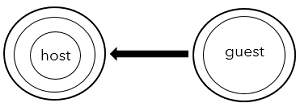
Receive only
When the host selects Receive as the access mode for the guest, the guest will receive content from the host but cannot send any content to the host.
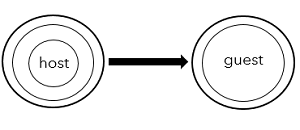
Send and Receive
When the host selects Send and Receive as the access mode for the guest, the guest can send content to, and receive content from, the host. With each sync of the collaboration workspace, content will be updated to match how it exists in the portal of origin. The Send and Receive access mode cannot be used to handle back and forth editing of a single dataset between host and guest.
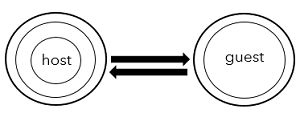
Defining workspaces and access modes
The collaboration host must establish how content is updated for each participating group. Each collaboration guest can set up their groups to synchronize item changes live or at scheduled intervals. For more information, review details to configure sync settings.
The host can create additional workspaces by following the steps in Manage collaborations as a host. Once created by the host, the new workspaces will become available to guests as part of the next scheduled collaboration synchronization. Once available to the guest, the guest organization's administrator can join these new workspaces just as they did with the original workspace. For details, see Manage collaborations as a guest.