You can use search to find locations such as addresses, places, or points of interest. When there are configured layers in the scene, you can also search for specific features. For example, you can search for an underground utility ID and Scene Viewer will zoom to the utility, highlight it, and display a pop-up about the asset.
Find locations and features
To use search for locations and configured layers, do the following:
- Open Scene Viewer or a scene-based app to search.
- Search for locations. Additionally, when the scene has configured layers, you can search for specific features.
As you type, suggestions are listed in the results. Suggestions appear for street addresses, street intersections, points of interest by name or type, place-names, and postal codes, provided you use World Geocoder for ArcGIS. If there are configured hosted feature layers, features from these layers will also display in the results. Locators may or may not have suggestions enabled.
- Narrow your search by clicking the drop-down arrow and choosing the layer name or locator. By default, Scene Viewer searches all available resources.
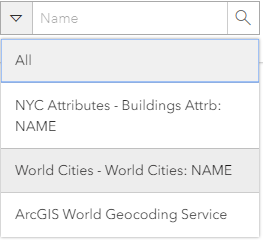
The hint text configured by the owner of the scene displays in the search box.
- Enter your search and the scene automatically zooms to and highlights the feature with the pop-up displayed.
Configure feature search
To make it easier for users to locate features in your scenes, you can configure specific layers in scenes to be searchable. The following layer types are available for search:
- Hosted feature layer
- Hosted scene layer with associated feature layer
- ArcGIS Server feature service layer*
- ArcGIS Server map service layer*
*See the ArcGIS Server help for more information.
To configure layers for searching, do the following:
- Verify that you are signed in to ArcGIS Enterprise.
- Open the item details page of the scene you want to configure for feature search.
- Ensure that you are the owner or administrator of the scene.
- Click the Settings tab and click the Web Scene link at the top.
- Expand the Find Locations setting if it is not already expanded and check the By Layer check box.
- Click Add Layer.
- Choose a layer from the drop-down menu to configure for search.
- Choose an attribute field in the layer for which users will search.
Note:
For a field to be searchable (and therefore appear in the drop-down menu), it must contain strings or integers and not use a coded domain. Integer fields only support the Equals condition. For the best search results, choose a field with unique values.
- Choose whether the result should contain or be equal to the search terms.
- Enter the hint text that will appear in the search box when the user chooses a layer to search, such as Name or Address. The hint text is the same for all the layers configured for search.
- Repeat the steps to enable search on additional layers.
- Click Save.
Your scene now has feature search enabled. Others can use the search box at the top of Scene Viewer to find features in the layers you've configured.